Ein festes Eingabeformat einstellen
Was ist eine Dateneingabemaske, wie richtet man sie ein und warum braucht man sie möglicherweise?
Um sicherzustellen, dass die über ein Datenerfassungsformular eingegebenen Daten in einem festen Format übertragen werden, müssen Sie dem Feld eine Dateneingabemaske hinzufügen.
Es ermöglicht den Nutzern die einfache Eingabe von Daten in einem bestimmten Format (Daten, Telefonnummern usw.).
Eine Dateneingabemaske wird durch ein Format definiert, das aus Maskenliteralen und Maskendefinitionen besteht. Jedes Zeichen, das nicht in der nachstehenden Definitionsliste aufgeführt ist, gilt als Maskenliteral. Maskenliterale werden automatisch für den Benutzer während der Eingabe eingegeben und können vom Benutzer nicht entfernt werden.
Um eine Maske zu erstellen, öffnen Sie das Inhaltsfenster des Formularblocks, fügen Sie ein Feld vom Typ "Einzeiliges Eingabefeld" hinzu und füllen Sie das Feld "Maske" aus:
Um eine Maske zu erstellen, öffnen Sie das Inhaltsfenster des Formularblocks, fügen Sie ein Feld vom Typ "Einzeiliges Eingabefeld" hinzu und füllen Sie das Feld "Maske" aus:
So erstellen Sie eine benutzerdefinierte Maske:
a - Steht für ein Alphazeichen (A-Z,a-z)
9 - Steht für ein numerisches Zeichen (0-9)
* - Steht für ein alphanumerisches Zeichen (A-Z,a-z,0-9)
Beispiele:
Datum: 99/99/9999
Telefon: (999) 999-9999
Kartennummer: 9999-9999-999999
a - Steht für ein Alphazeichen (A-Z,a-z)
9 - Steht für ein numerisches Zeichen (0-9)
* - Steht für ein alphanumerisches Zeichen (A-Z,a-z,0-9)
Beispiele:
Datum: 99/99/9999
Telefon: (999) 999-9999
Kartennummer: 9999-9999-999999
Eine benutzerdefinierte Dateneingabemaske bestimmt den Zeichentyp und die Anzahl der Zeichen. Die Prüfung sollte jedoch nicht zu streng sein. Wenn Sie möchten, dass nur Zahlen in das Telefonnummernfeld und Buchstaben in ein Namensfeld eingegeben werden, fügen Sie eine Überprüfungsregel hinzu. Eine Überprüfungsregel stellt sicher, dass die eingegebenen Daten dem Datentyp entsprechen - Buchstaben im Feld "Name" und Zahlen im Feld "Telefon".